Xhorse ELV Emulator for Benz 204 207 212 Work with VVDI MB BGA Tool.Erase EIS, then re-write EIS and personalize ESL, finally ESL is synchronized.
And when install W204 ELV Emulator with VVDI MB BGA Tool,after click "Renew EIS",got the error "Erase EIS ......Failed",like the following pic:
And check the detailed video from customer,find the after click "Get" for the erase password,then copy the erase password in the key password.The Key password and erase password are not same.Please get your key password,then it will be OK.
If you key is V51,V57 version,you can use VVDI MB with NEC Key Adaptor to read key password directly.If not,you can use password calculation to get,but it will need the vvdi mb token.
1.How to add W204 ELV Emulator with VVDI MB BGA Tool:
1.Connect EIS,Xhorse ELV Emulator.
2.Start VVDI MB Tool Software.
3.Clikc ESL Tool,choose chasis,and OBD way,then press Read ESL Data.
4.After read esl data,tick off Personalized and Activated option.
5.Click “EIS Tools” on the left,choose OBD way,and Chasis type to read EIS Data.
6.Click Get to erase EIS key password.
7.Paste key password,then save EIS data.
8.Press OK to save HC05 format file.
9.”EIS Tools” page,choose IR mode,and click “Renew EIS”,then insert IR key to EIS.
10.Insert IR adapter to car. Take out and insert again if it is already inserted. Wait about 28 seconds until erasing EIS success
11.Select OBD mode,click “Read EIS data”.Reading data success, EIS is normal.
12.Click Load EIS data,and please open EIS data saved previously.
13.Click Write VIN.Please confirm VIN and click Yes to continue.
14.After write VIN success.Choose IR model,select Write EIS data,then click YES
15.Please wait until Writing data success.Select OBD mode,and click Personalize W204 ESL.
16.ELV is personalized.
4.After read esl data,tick off Personalized and Activated option.
5.Click “EIS Tools” on the left,choose OBD way,and Chasis type to read EIS Data.
6.Click Get to erase EIS key password.
7.Paste key password,then save EIS data.
8.Press OK to save HC05 format file.
9.”EIS Tools” page,choose IR mode,and click “Renew EIS”,then insert IR key to EIS.
10.Insert IR adapter to car. Take out and insert again if it is already inserted. Wait about 28 seconds until erasing EIS success
11.Select OBD mode,click “Read EIS data”.Reading data success, EIS is normal.
12.Click Load EIS data,and please open EIS data saved previously.
13.Click Write VIN.Please confirm VIN and click Yes to continue.
14.After write VIN success.Choose IR model,select Write EIS data,then click YES
15.Please wait until Writing data success.Select OBD mode,and click Personalize W204 ESL.
16.ELV is personalized.
2.VVDI MB with NEC Key Adaptor to read key password Steps:http://blog.xhorsevvdi.com/how-to-use-vvdi-mb-bga-to-read-benz-v57-key-password/
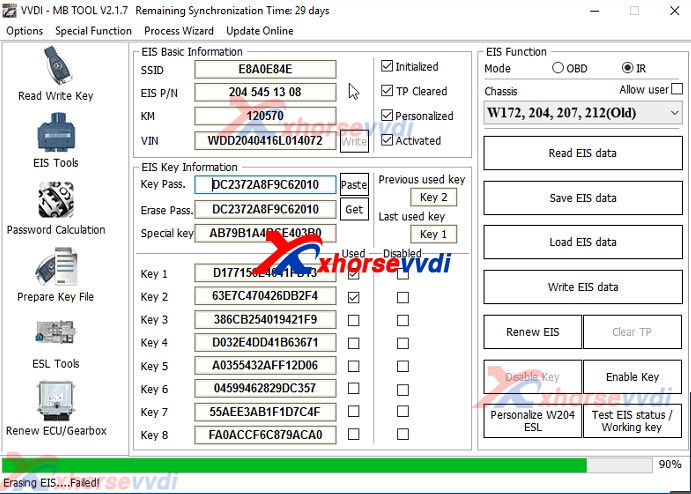
没有评论:
发表评论